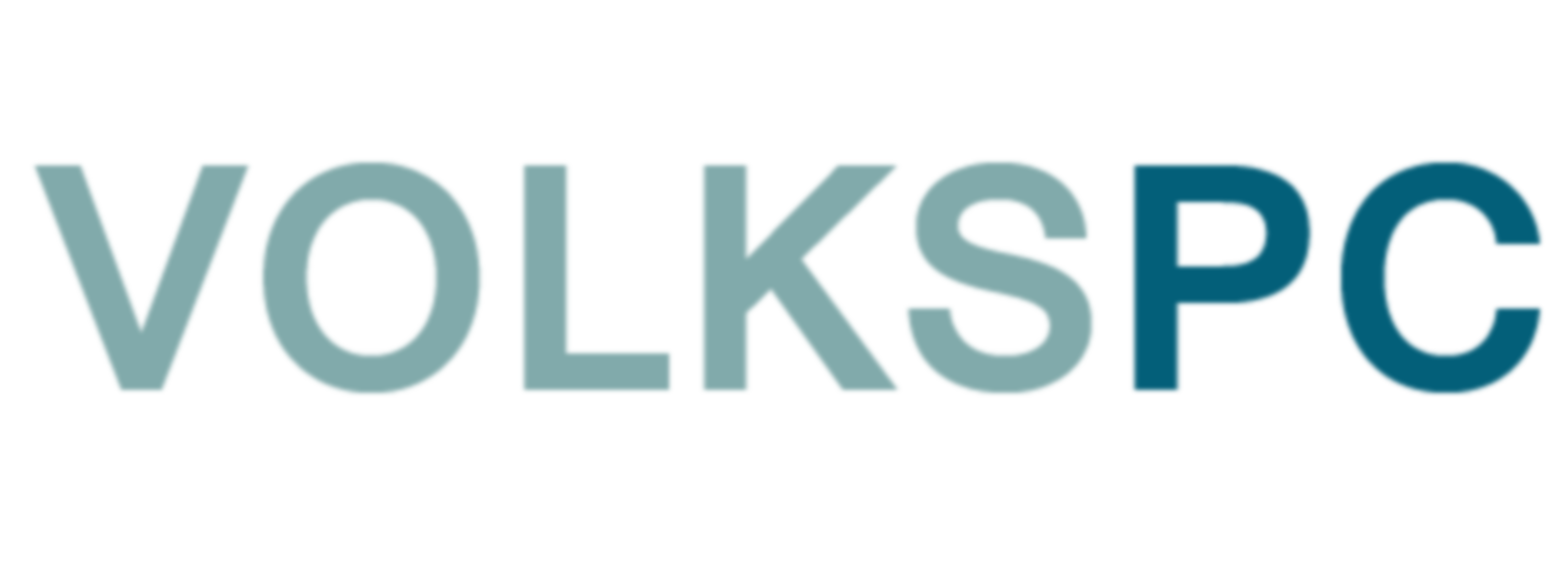To install the VOLKSPC Linux desktop, you will need InstallerXXX.apk, Desktop.apk and a prebuilt VolksPC desktop image. The prebuilt volkspcimgarm64.zip desktop image is suitable for 64bit Android ARM device and is based on Debian arm64 architecture. The Installer application (InstallerXXX.apk) is custom built for your target hardware. For any device that we support you can download a volkspcXXXapk.zip file that includes Desktop.apk and InstallerXXX.apk. Copy the three files to a USB stick or SD card that you can insert into your hardware. Alternatively you can also download the volkspcimgarm64.zip on the device using the MEGA Android app. The Installer application looks for volkspcimgarm64.zip desktop image first on the internal storage Download directory. Both Android and our documentation refers to this as /sdcard/Download/ directory. Next it checks at the root directory of external sdcard or USB drive. Installation takes about 5 minutes as follows:
- Install Desktop.apk from Android file manager.
- Repeat step 1 with InstallerXXX.apk. Ignore any warnings from Android and proceed with the installation.
- Start Installer app -> Install VolksPC distribution. This will unpack the desktop image volkspcimgarm64.zip into the right location.
- Installer app-> Start VolksPC desktop. This will start the VolksPC Linux desktop.
After reboot you only need to perform step 4 to start VolksPC Linux desktop again. The Desktop app is launched directly by the Installer app during the boot process.
To uninstall the VolksPC desktop use the Installer application to remove VolksPC desktop completely. You cannot remove VolksPC desktop if it is already running. Please be aware that this will also remove any user file that you created as a Linux user.
To upgrade an existing installation, copy UpdateXXX.zip to internal storage Download directory. Now start the Installer application and click “Update VolksPC distribution”. You will be asked to confirm update after which the installation will be updated. For our software products we only sell upgrades to the free evaluation software .
The “root” password is “root” and the “desktop” password is “desktop”. The Linux desktop locale and timezone settings are based on Android settings.